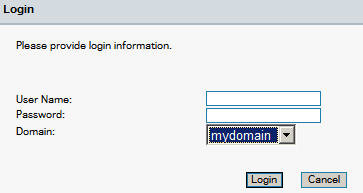
Before you can use SMOP to unlock your account or set your password, you must enroll yourself in SMOP.
Enrollment is simple and requires two steps:
1. Log in using your Active Directory account
2. Answer enrollment questions
Provide user login information.
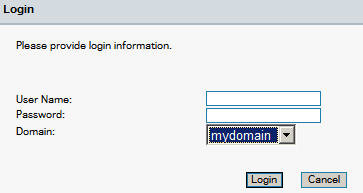
You must log in under the following conditions:
When you want to enroll for the first time
When you want to update your enrollment information
When you want to change your password
User Name: The user name that is used to log into the network.
Password: The password that corresponds to the user name specified.
Domain: The domain that your user account belongs to. Use the drop down box to select the correct domain.
After logging in, you will see a set of questions to answer that will help SMOP identify you correctly. The questions themselves are configured by the SMOP Administrator.
You will have to answer a minimum number of questions. This minimum is set by the SMOP Administrator. To make your identification even more secure, you can answer as many questions as you feel comfortable remembering later (up to the maximum number which is also specified by the SMOP Administrator).
The default enrollment screen is shown here (the questions may differ slightly for your organization):
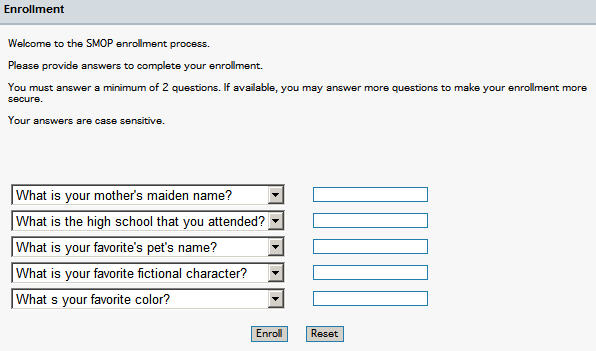
From the drop down box, choose the questions you would like to answer, and types in the answer in the space provided. You must answer at least the minimum number of questions. SMOP will tell you in the instructions how many questions you must answer at minimum.
The answers can be case sensitive, so be careful. If the instructions say your answers are Case Sensitive, you will need to type with capital letters and lowercase letters and remember how you typed this. This is much more secure than if the answers were NOT case sensitive.
In this example shown above, the minimum number of questions is 2 and the maximum number is 5 (the total number of questions shown on the screen).
When you need to use SMOP to unlock your account or reset your password, you will be prompted to answer these same questions again. You will need to answer them again exactly as you answered them when you enrolled.