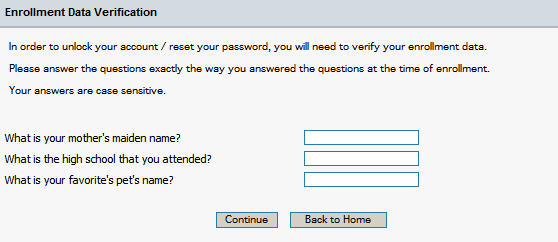
Your SMOP Administrator may choose to configure advanced SMOP modes for additional security. These advanced modes are discussed here. There are four different modes in SMOP:
No Restrictions (default mode)
User must change password at next logon
Random password and user must change password at next logon
Random password and user does not have to change password at next logon (you should not encounter this mode)
The 3 advanced modes are discussed below.
If this mode is activated by your SMOP Administrator, after you have used SMOP to reset your password or unlock your account, you will need to change your password the next time you log in.
You may use the SMOP change password functionality to do this or use the native Windows functionality.
In this mode, when resetting your password, you will be prompted to answer your secret questions (the same in all modes) as shown below:
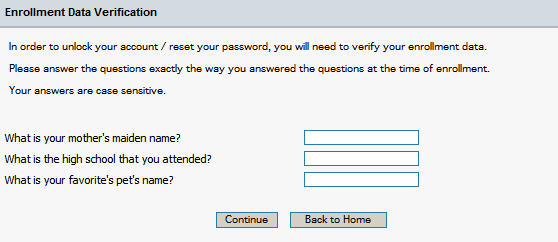
After you answer the questions, and click on Continue, you will be assigned a Random Password and this password will be displayed on your screen as shown below.
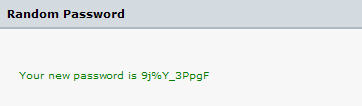
You will be forced to change your password at next logon - so it is suggested you do this immediately and change your password to something easy for you to remember (but difficult to crack!). You may use SMOP's Change Password functionality to do this.
The fourth option, which is rare, but which you may encounter, is if the SMOP Administrator has configured for a random password and the user does NOT need to change their password. In this case, the behavior is the same as the option above except you will be given a random password and you will NOT be forced to change it at next logon.
It is recommended that you make note of this password and close the Internet Browser window as soon as possible so that others do not see your password.