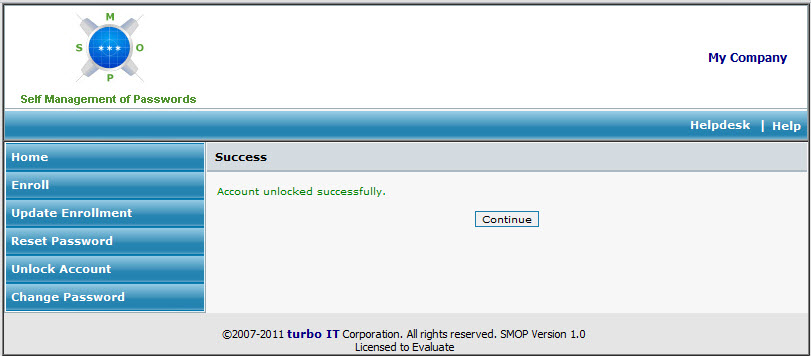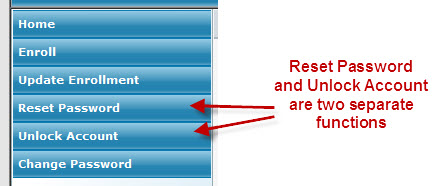
SMOP 1.1 introduces the ability for the administrator to separate the reset password and unlock functions. If configured, the user will have the ability to unlock their account without being prompted for a new password. The screen will be as follows:
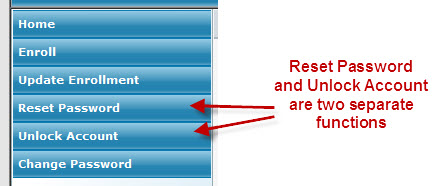
The user must have already successfully enrolled to use the SMOP unlock account and reset password features.
When the user clicks on the Unlock Account button in the SMOP User Pages, the user will be asked to provide their username.

Username: The username that the user is wanting to unlock or reset password for.
Domain: The domain that the username belongs to.
Once the user clicks Continue, SMOP will verify that the account exists in the SMOP database (the account has been successfully enrolled). If the account exists and the user has been enrolled into SMOP, SMOP will present the user with their secret questions. The screen will look similar to this (the questions may be different and there may be a different number of questions):
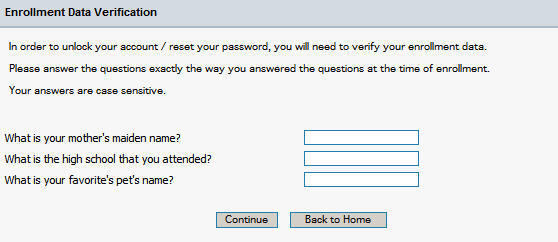
The user must answer the questions exactly the same way that he/she answered them when they enrolled and click Continue. The user may click on Back to Home to return to the SMOP Home Page.
Once the user clicks Continue, SMOP will unlock the user's account and present the following screen: