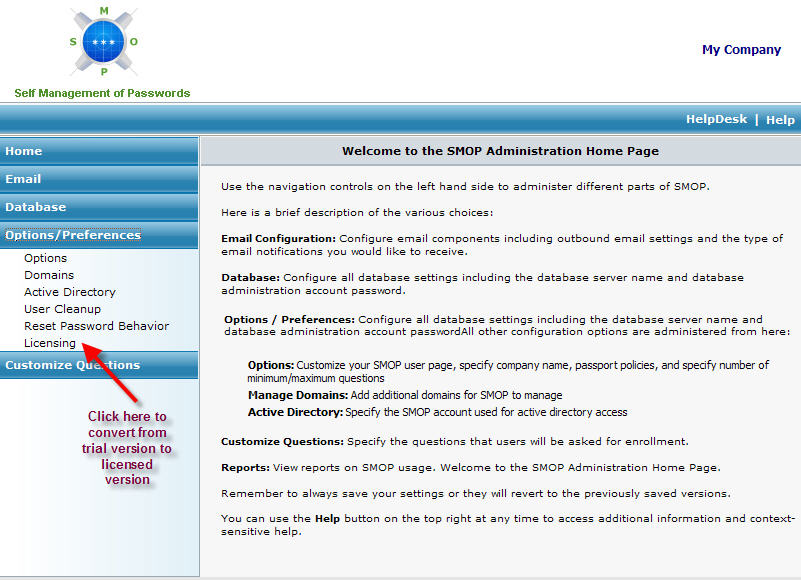
This area is used for all licensing related activities. Here, you can perform the following functions:
View the current license and expiration date
Convert an evaluation version to a licensed version
Upgrade user licenses from one user license limit to a higher user license limit
You can access the licensing section by clicking on the Licensing link in the left pane of the SMOP Administration Home Page:
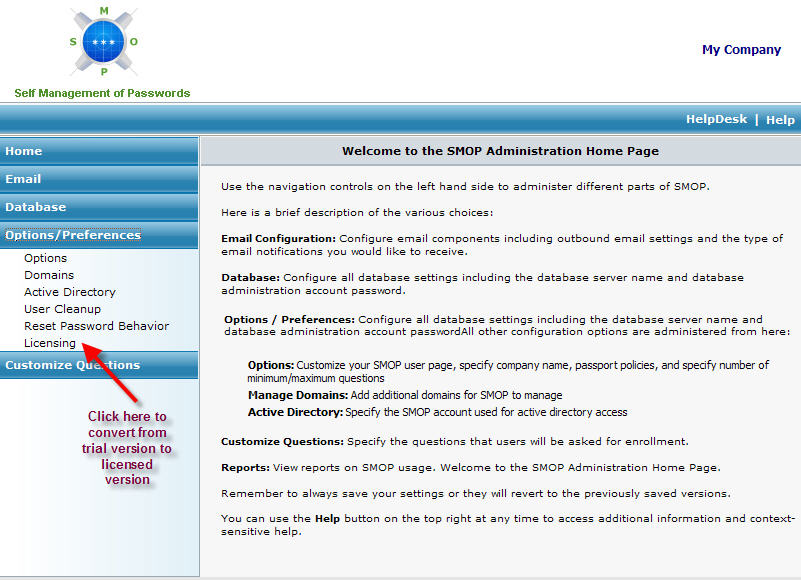
The current license version is listed at the top of this page.
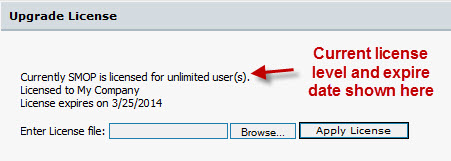
SMOP is always initially installed as an evaluation version. This evaluation version is fully functional, supports up to 10 users, and does not expire. To support more than 10 users, a license must be purchased. Once this license is purchased and the license file obtained from turbo-IT, you can upgrade your license to the number of users that were purchased.
To convert a license, click on Browse, select the SMOP.LIC file that was sent to you, and click on Apply License.
The license file will be validated and the new license level will be displayed in this window.
If you need to increase your user limit, it is easy to do in SMOP.
The first step is to purchase an upgrade pack from turbo-IT Corporation.
Once you have a new license, this new license needs to be applied in the Upgrade License area. Click on Browse, select the SMOP.LIC file that was sent to you, and click on Apply License.
The Licensing page will reflect your new license version after the upgrade is finished and will be effective immediately.
To purchase a license, please visit the following URL:
Once you have purchased a license for SMOP, you will receive a license file via email.
The upgrade process from SMOP 1.0 and SMOP 1.1 to SMOP 1.2 will result in an upgraded license. You will be sent via email a SMOP license file and need to apply this license file in your installation.