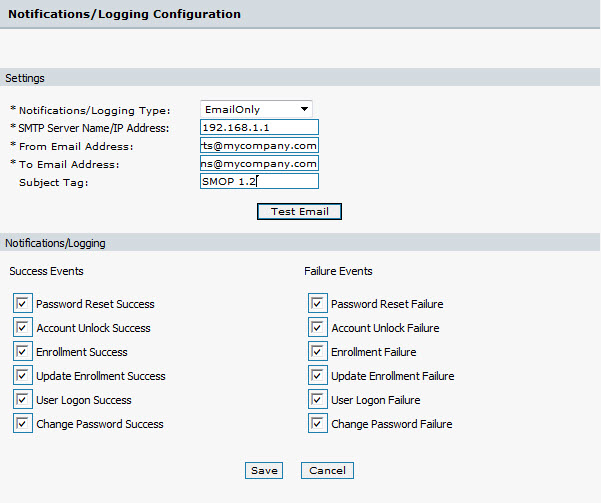
SMOP allows email notifications to be sent to the SMOP Administrators to detail the SMOP activity that is being performed by users and also allows the ability to log this information to a file. This allows the SMOP Administrator to track this activity and make sure SMOP is running properly. To use the email and logging functionality, you must configure the Notification settings as described in this section.
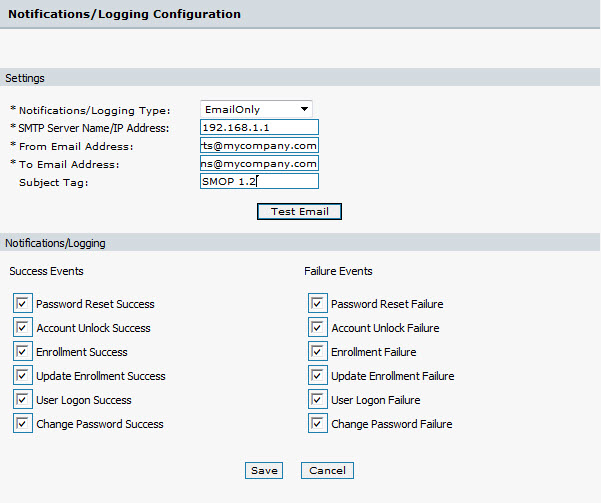
The Settings section contains detailed information about your email server, the From/To email addresses, and the subject tags.
Specify if you would like the notifications to be sent via email, logged to a file, or both. If the selection is File Only, the email settings have no effect.
The log file is named activity.log and is located in the SMOP virtual directory under the LOGS directory.
Specify the name of your SMTP email server. This can be a Fully Qualified Domain Name (FQDN) or a NETBIOS name, but it must be able to be resolved to an IP address by the SMOP Server. You may also specify an IP address ( xxx.xxx.xxx.xxx).
The SMTP server you specify should allow relaying from the SMOP IIS Server.
Specify the email address that you would like the SMOP emails to be coming from.
This can be any address, but should be in the format name@domain (e.g. johndoe@yourcompany.com) to keep your SMTP server from rejecting the message.
The address where the SMOP notifications will be sent.
This should be an SMTP email address, and can be one name or a distribution list. You can specify multiple names by separating names with a comma.
The subject tag will serve as the prefix to the subject lines in SMOP email notifications. This allows easy set up of email rules for SMOP related emails. The subject tag will be enclosed in brackets. The default is [SMOP].
SMOP will fill in the rest of the subject line with informative details based on what the notification is about.
For example, for failure of password reset, the subject line will be
[subject tag] Failure Event - User < username> on <date> at <time>
The following screenshot shows a sample email message
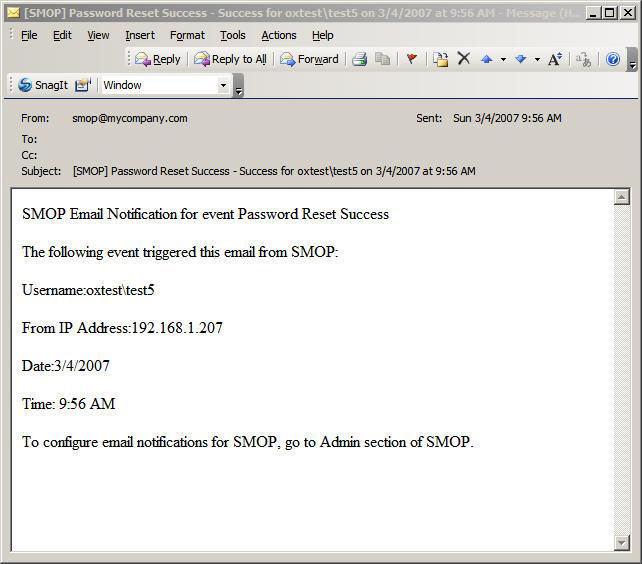
Using the checkboxes, you can select which events you would like SMOP to notify you. In this way, you can keep track of SMOP activity and monitor how users are using SMOP and detect any problems they may be having.
You can use any combination of success and failure events.
The following events are available:
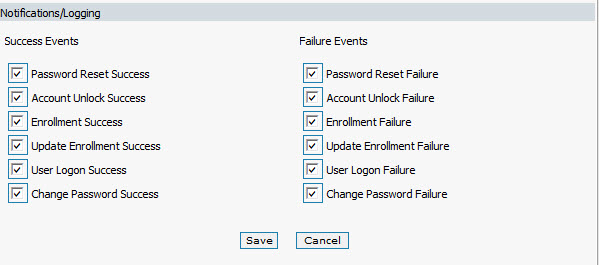
The emails are sent out immediately at the time the user performs the action.
Note: After configuring events for email notification, you must restart your Internet Information Server (IIS) service.