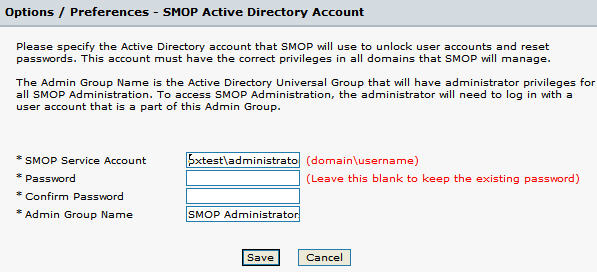
The SMOP Service Account or its password can be changed at any time.
Go to the SMOP Administration Pages under Options/Preferences -> Active Directory. You will see the below screen:
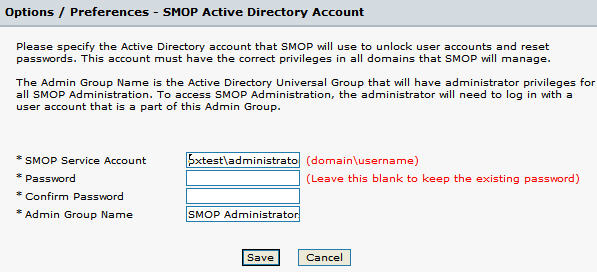
If you need to change the SMOP Service Account:
Type in the new SMOP Service Account
Type in the password associated with this account
Confirm the password by typing in again in the provided area
Click on Save
The new account will go into effect immediately.
If the SMOP Service Account password is changed, you must change the password in the SMOP Configuration to match the new password.
For security purposes, the password (or its length) is not shown in the SMOP Administration Pages.
To change the password:
Click in the Password field and enter in the new password. The password will not be shown but placeholders will be shown in its place.
Confirm the password by typing it again in the provided area
Click on Save
The new password will go into effect immediately.
Please use caution in changing the SMOP Service Account properties since incorrect changes can potentially cause SMOP to stop working.