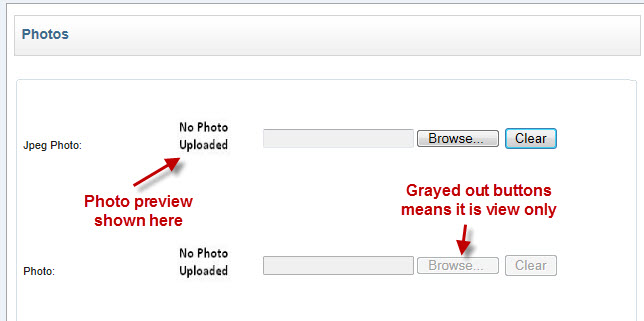
SMOD can be used to both view and upload photos into Microsoft Active Directory. This allows other applications then to use these photos. For example, Outlook then can display your photo when someone else looks up properties for your user account.
If your administrator has configured this ability, you will see a photo as follows (keep in mind, this is a sample - it may look a bit different for you depending on how your administrator has configured SMOD):
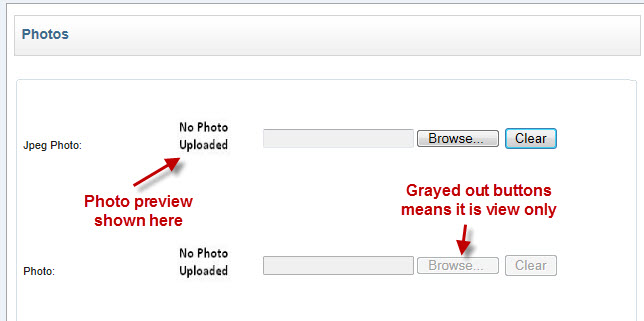
To upload a photo, click on the Browse or Choose File button. This will bring up a file browser where you may select the photo to upload.
Find the photo you wish to upload and click Open.
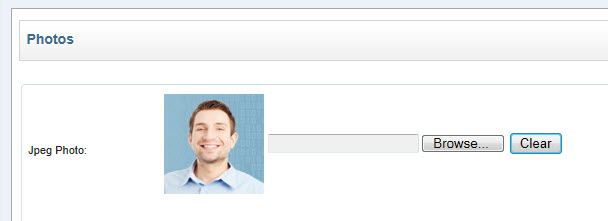
A preview of the photo will be shown. You must click on Save to Save to Active Directory.
To delete photos, click on the clear button. The following will be shown:
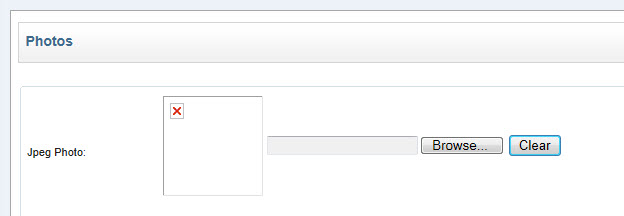
You must click on Save to finish the deleting of the photo. Please note that the photo will only be removed from Active Directory and the local copy will not be affected.
Your administrator may restrict the size of the photo that you can upload. If this is the case, and you try and upload a photo larger than the allowed size, you will see the following error:
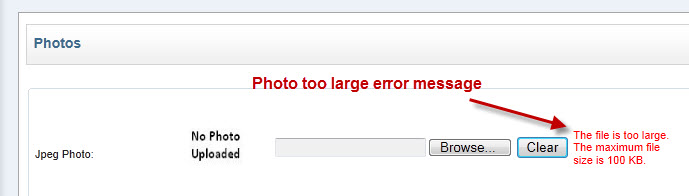
The error message will show the size limit also.
SMOD supports the following common file formats:
JPG, JPEG, BMP, GIF
Other formats and file extensions are not supported.