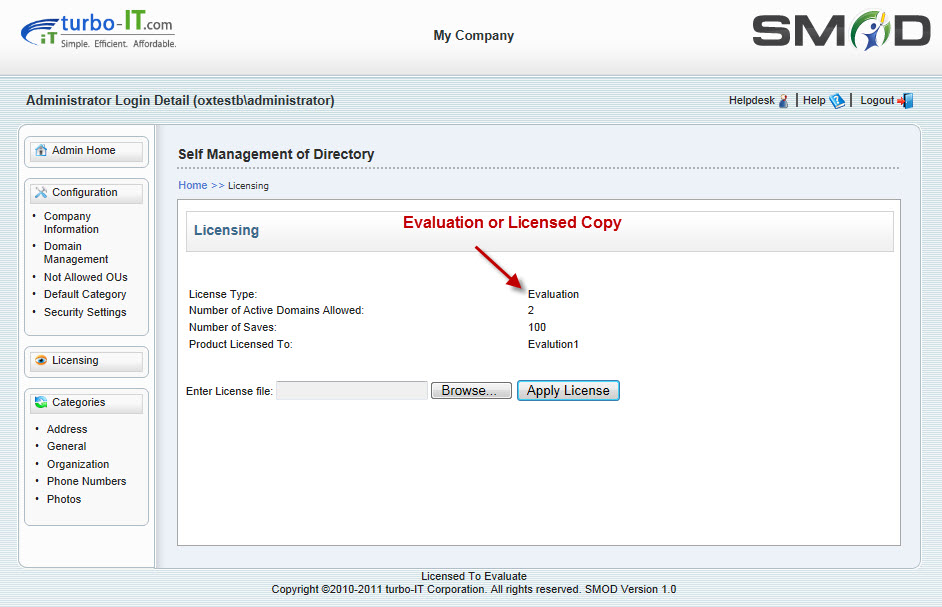
SMOD is licensed in 2 ways - per domain and by user. Each licensed copy (for a certain number of users) comes with use for one Active Directory domain. Additional domains can be purchased separately. The number of users that is purchased applies to all additional domains as well.
Evaluation copy of SMOD is fully functional and is not crippled in any way in terms of functionality. The evaluation copy also does not expire. The evaluation copy allows a certain number of saves and then further saves into Active Directory will not work.
If you require an extension of the evaluation or increase in number of saves for your evaluation, please contact turbo-IT Sales at sales@turbo-it.com.
To determine the present licensing level, log into the SMOD Admin section and click on Licensing on the left hand tab. You will see the following:
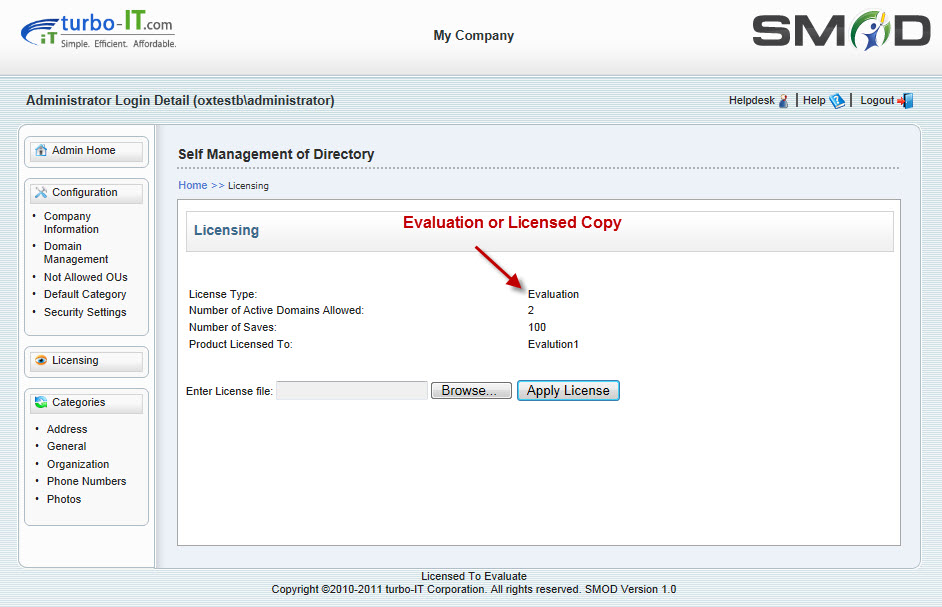
License Type: Whether the running copy of SMOD is licensed or evaluation.
Number of Active Domains Allowed: Number of domains allowed for this license. This is enforced for both evaluation and licensed copies.
Number of Saves: If this is an evaluation copy of SMOD, this is the number of overall saves to Active Directory allowed. For licensed copies, this number is ignored.
Product Licensed To: This is the name of the organization that has purchased the license. This name will be displayed on all admin and user pages of SMOD in the bottom footer.
SMOD licenses can be purchased from turbo-IT web site at:
You may also contact turbo-IT at sales@turbo-it.com if you need assistance with other methods of purchase.
It is easy to convert from an evaluation version of SMOD to a licensed version. No re-installation is needed. A few re-configuration steps are needed after the license is applied.
Once a SMOD license is purchased, a license file will be emailed to you. The license file name will be SMOD.LIC. Save this file in a directory on the SMOD server.
Log into the SMOD Admin and click on the Licensing tab in the left pane. Click on the Browse button, browse to the location of the SMOD.LIC file, select it, and click Apply License. You should see the following:
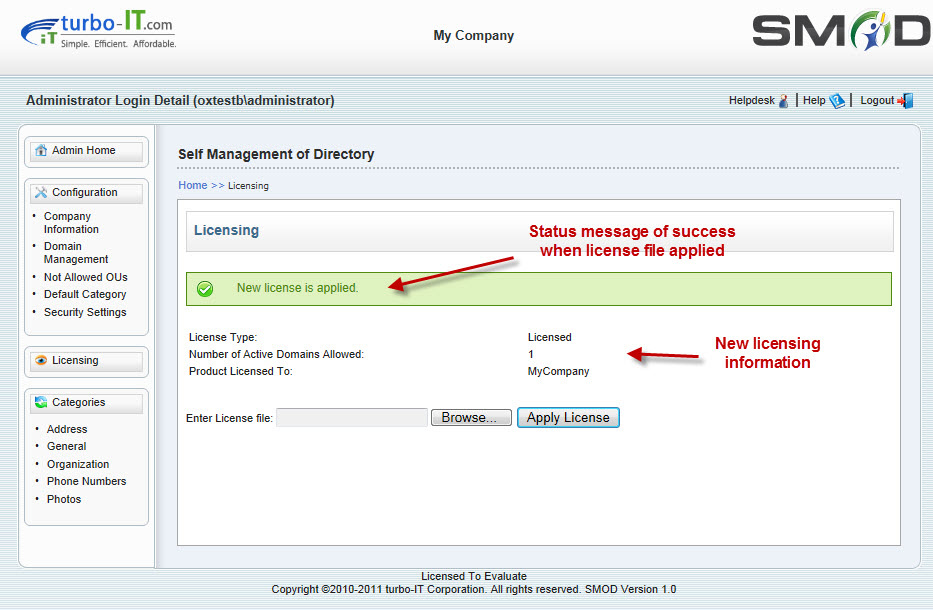
The following items need to be re-configured after a license file is applied:
1. SMOD Service Account and Password - should be re-entered
2. Configured domains - all domains will be cleared out so they will need to be re-added
A restart of IIS will be required after these steps.